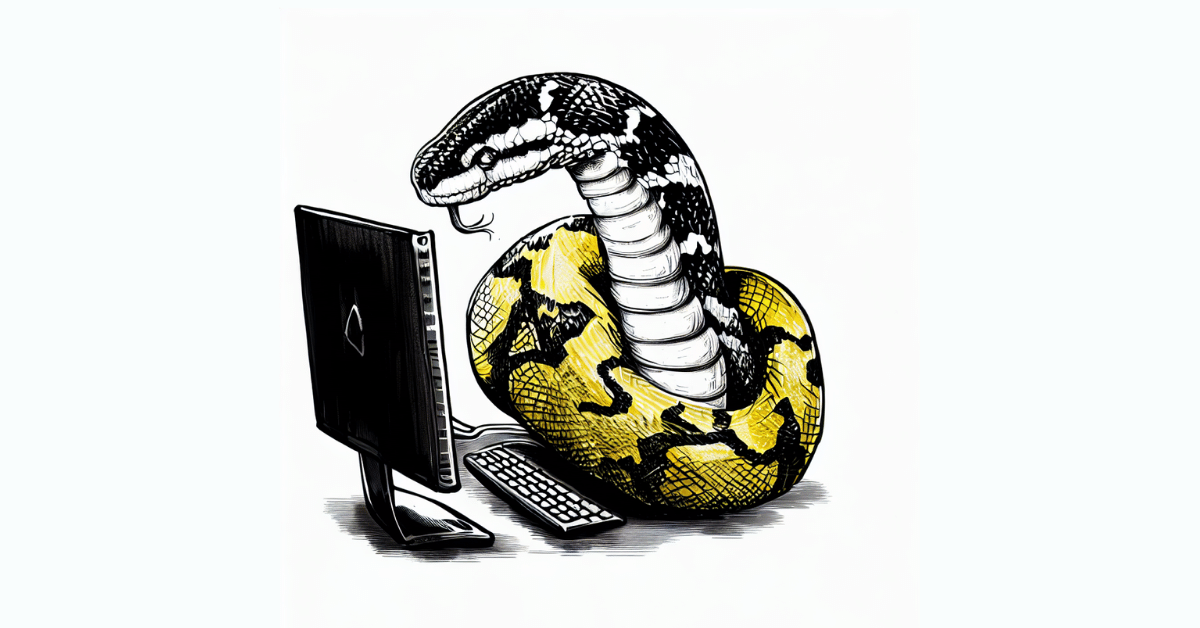
IDEs & Jupyter Notebook for Python Development
When it comes to Python development, having a robust and efficient Integrated Development Environment (IDE) can greatly enhance your productivity and make the coding process more enjoyable. IDEs provide a comprehensive set of tools and features that streamline the development workflow, making it easier to write, debug, and test Python code. In this post, we will not only discuss the advantages of using IDEs for Python development but also explore the process of installing Python, Jupyter Notebook, and their online versions. Additionally, we will delve into the benefits of Jupyter Notebook and its cloud-based platforms like Google Colab, Kaggle, Microsoft Azure Notebooks, and CoCalc, offering hassle-free coding environments. By the end of this post, you will have a comprehensive understanding of Python installation, IDEs, and online Jupyter Notebook platforms, empowering you to make informed choices and maximize your Python coding experience.
Advantages of IDEs for Python Development
Enhanced Code Editing
One of the key advantages of using an IDE for Python development is the enhanced code editing capabilities it offers. IDEs provide features like auto-completion, code suggestion, and intelligent code analysis, which can significantly speed up the coding process. With auto-completion, you can quickly access available methods, functions, and variables, reducing the chances of typos and syntax errors. Additionally, IDEs can provide real-time error highlighting and suggestions for improving your code, helping you write cleaner and more efficient Python programs.
Integrated Debugging
Debugging is an essential part of software development, and IDEs excel in this area. They provide a seamless debugging experience by allowing you to set breakpoints, step through your code, inspect variables, and analyze program flow. IDEs also offer advanced debugging features like conditional breakpoints, watch expressions, and the ability to debug multi-threaded applications. With these capabilities, you can quickly identify and fix bugs, ensuring the reliability and stability of your Python applications.
Project Management
IDEs make it easy to manage your Python projects by providing tools for organizing and navigating your codebase. They offer features like project templates, code refactoring, and version control integration, allowing you to efficiently create, modify, and maintain large-scale Python projects. IDEs also provide a centralized interface for managing dependencies, running tests, and generating documentation, simplifying the overall project management process.
Extensibility and Customization
Most IDEs are highly extensible and customizable, allowing you to tailor the development environment to suit your specific needs and preferences. You can install plugins and extensions to add new features, integrate with external tools, or support different programming languages. IDEs also provide options to customize the editor layout, color schemes, and keyboard shortcuts, enabling you to create a personalized coding environment that enhances your productivity and workflow.
Popular Python IDEs
PyCharm
PyCharm, developed by JetBrains, is one of the most popular Python IDEs in the industry. It offers a wide range of features, including intelligent code completion, powerful debugging tools, and seamless integration with version control systems. PyCharm also provides support for web development frameworks like Django and Flask, making it a versatile choice for Python developers.
Visual Studio Code
Visual Studio Code (VS Code) is a lightweight yet powerful IDE developed by Microsoft. It has gained immense popularity among Python developers due to its extensibility and rich ecosystem of extensions. VS Code offers a range of features, including IntelliSense code completion, integrated terminal, and built-in Git support. With the Python extension, you can leverage additional tools like linting, formatting, and testing frameworks to enhance your Python development experience.
Sublime Text
Sublime Text is a lightweight and customizable IDE that has gained a loyal following among developers. It provides a minimalist yet powerful coding environment with features like multiple cursors, split editing, and a distraction-free mode. Sublime Text also offers a package manager, allowing you to easily install extensions and plugins to enhance its functionality. While it may not have all the features of a full-fledged Python IDE, Sublime Text's simplicity and speed make it a popular choice for quick Python scripting and small projects.
Exploring Jupyter Notebook
Jupyter Notebook (opens in a new tab) is an interactive computing environment that allows you to create and share documents that contain live code, equations, visualizations, and narrative text. It is a popular tool for data analysis, data visualization, machine learning, and exploratory programming in Python and other programming languages. Jupyter Notebook offers an interactive and flexible way to work with Python, making it a valuable addition to your Python development toolkit.
Step 1: Install Jupyter Notebook
To install Jupyter Notebook, you can use Python's package manager, pip, which is usually installed along with Python.
Open a command prompt or terminal and enter the following command:
pip install jupyterStep 2: Launch Jupyter Notebook
After installing Jupyter Notebook, you can launch it by running the following command in the command prompt or terminal:
jupyter notebookA new tab or window will open in your web browser, displaying the Jupyter Notebook interface.
Pros of Jupyter Notebook:
-
Interactive Computing: Jupyter Notebook allows you to write and execute code in individual cells. This interactive nature makes it ideal for data exploration and experimentation.
-
Data Visualization: Jupyter Notebook supports the display of rich media, including charts, plots, and images, making it a powerful tool for data visualization.
-
Code Documentation: You can include Markdown text alongside code cells, allowing you to document your code, explain your thought process, and present your findings seamlessly.
-
Ease of Sharing: Jupyter Notebook files can be easily shared with others, making collaboration and code sharing convenient.
-
Support for Different Kernels: Jupyter Notebook supports various programming languages, including Python, R, Julia, and more, making it versatile for different tasks.
Cons of Jupyter Notebook:
-
Lack of Full-featured IDE Functionality: While Jupyter Notebook provides an interactive environment, it may lack some advanced features commonly found in traditional Integrated Development Environments (IDEs) like code debugging, code refactoring, and version control integration.
-
Difficulty in Tracking Variable States: As code is executed in individual cells, keeping track of variable states across cells can be challenging. This can lead to unexpected behavior and errors.
-
Resource Intensive: Jupyter Notebook consumes more resources compared to traditional IDEs, especially when working with large datasets or complex computations.
When to Use Jupyter Notebook:
Jupyter Notebook is a valuable tool in various scenarios:
-
Data Analysis and Visualization: For data analysis tasks, Jupyter Notebook's interactive nature and ability to display visualizations in-line make it an excellent choice.
-
Prototyping and Exploration: When exploring new ideas, algorithms, or machine learning models, Jupyter Notebook's interactive and iterative development approach is beneficial.
-
Interactive Learning: Jupyter Notebook is popular in educational settings, as it allows students to interactively run code and understand concepts step by step.
-
Data Cleaning and Preprocessing: For data cleaning and preprocessing tasks, Jupyter Notebook provides a straightforward way to inspect and manipulate data.
-
Creating Presentations: Jupyter Notebook can be used to create presentations that combine code, visualizations, and explanations in a cohesive narrative.
Accessing Jupyter Notebook Online without Installation
If you prefer to avoid the hassle of installing Jupyter Notebook locally on your computer, there are online platforms that offer hosted Jupyter Notebook environments. These platforms provide the same interactive computing experience as the locally installed version, but you can access them directly from your web browser without any setup or configuration.
Jupyter Notebook on Google Colab
Google Colab (opens in a new tab) is a popular cloud-based Jupyter Notebook service provided by Google. It allows you to create, edit, and run Jupyter Notebooks directly from your Google Drive.
Jupyter Notebook on Kaggle
Kaggle (opens in a new tab) is a platform for data science and machine learning enthusiasts. It offers a cloud-based Jupyter Notebook environment integrated with powerful computing resources.
Jupyter Notebook on Microsoft Azure Notebooks
Microsoft Azure Notebooks (opens in a new tab) is a cloud-based Jupyter Notebook service provided by Microsoft Azure. It offers a straightforward and user-friendly environment for data exploration and analysis..
Jupyter Notebook on CoCalc
CoCalc (opens in a new tab) (formerly SageMathCloud) is an online platform that offers collaborative Jupyter Notebooks along with other mathematical and scientific computing tools.